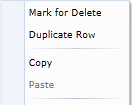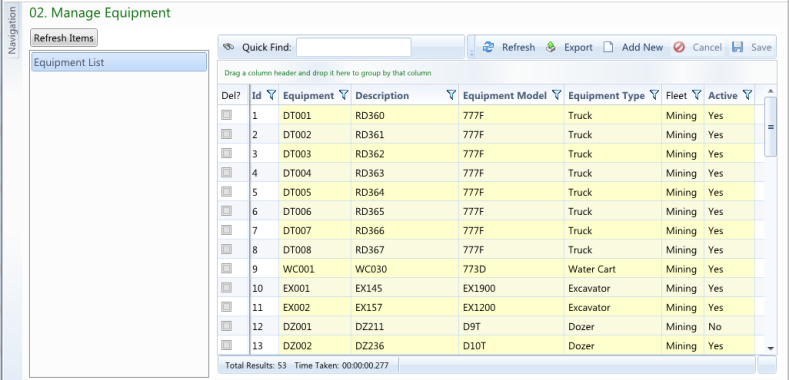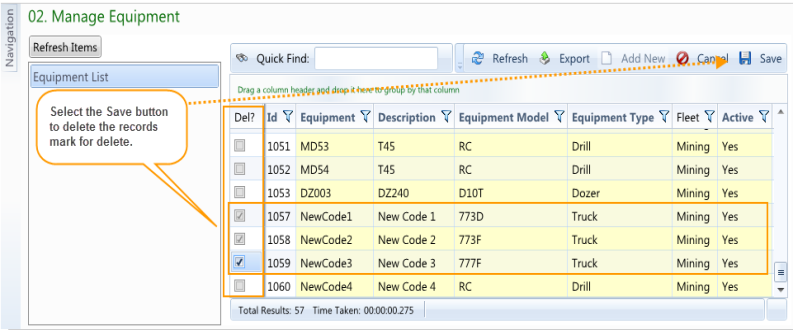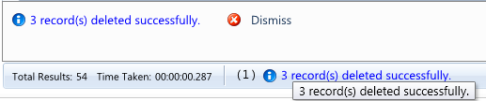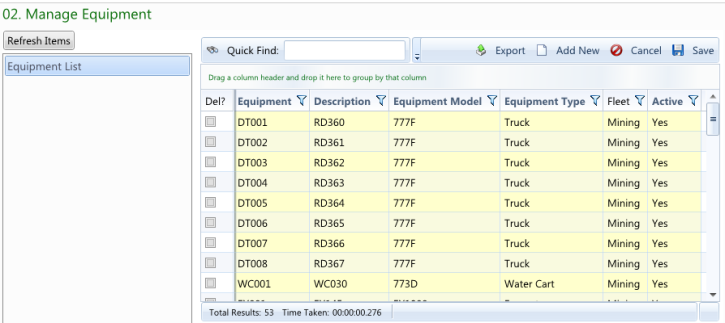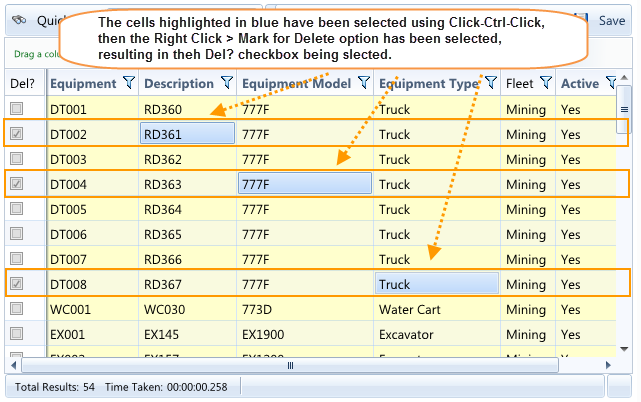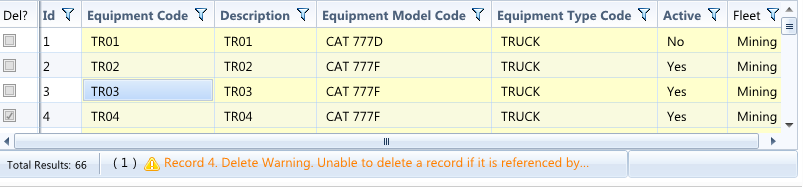There are some records that will not be able to be deleted because they have been referenced by another record. When you attempt to delete a record that has been reference by another record a Delete Warning will appear in the Status Bar.
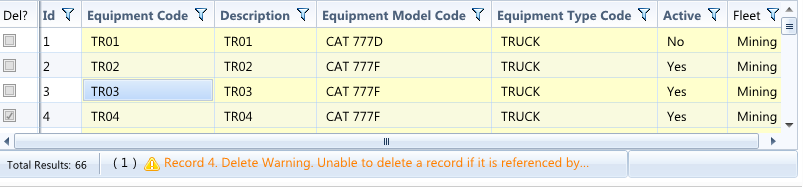
In the above example the Del? check box has been selected for record 4 and the Save button selected. The delete warning message indicates that truck TR03 has probably been used for the movement of materials. Hover over the delete warning in the Status Bar to open up the Message panel for the complete warning. Select the Dismiss button to clear the message.